How to use V2Ray in Android
To use V2Ray on the Android with V2RayNG app, you can follow these general steps:
- Download and install the V2RayNG app from the Google Play Store or from another trusted source.
- Copy your V2Ray account or configuration by clicking the plus icon (+) in the main screen of the V2RayNG app, and then select “Import Config from Clipboard.”
- Click on “…” and select Update subscription, wait for 5 seconds and your server list will appear.
- After a successful connection, you should be able to use the web or other applications on your Android device through the V2Ray server.
Note that some V2Ray servers may require additional configuration or authentication settings, which can be found in the original documentation or instructions provided by the V2Ray service. Additionally, some older versions of V2RayNG or Android may have compatibility issues with newer V2Ray protocols or features, so make sure to use the compatible versions or update your software as needed.
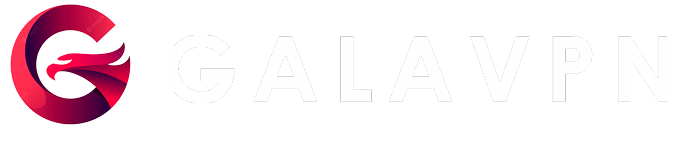
thanks for your help
بسیار عالی