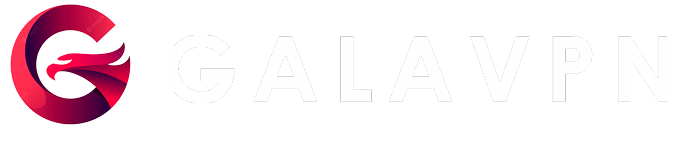How to use Clash for Windows with V2Ray Link
Clash for Windows
Clash for Windows is a graphical user interface (GUI) for the Clash open-source proxy client, which is used to bypass internet censorship and protect privacy online.
Fast VPN client
It is a rules-based, cross-platform program written in Go that allows users to define network traffic rules and routes based on a variety of criteria, such as domains and IP addresses.
Easy to use VPN client for Windows
Clash for Windows provides an easy-to-use graphical interface to configure and manage the Clash proxy on Windows-based operating systems, making it a popular choice for users who want to use the Clash proxy without needing to use the command line. Clash for Windows is free and open-source, and is available for download on GitHub.
How to use Clash for Windows
To configure v2ray in Clash for Windows, you can follow the steps below:
- Open Clash for Windows.
- Click on the “Profiles” tab.
- Click on the “New Profile” button to create a new profile.
- Select “URL” and enter the v2ray configuration link or JSON configuration file URL. If using a configuration file, make sure to select the “file” option.
- Click “OK” to save the profile.
- Switch to the “Proxies” tab and select the proxies that you want to use for the profile.
- Switch back to the “Profiles” tab and select the new v2ray profile that you just created.
- Click on the “Internal” option for the “Proxies” field.
- Click on the “General” tab and verify that the proxy settings are correct.
- Click on the “Switch” button to activate the new profile.
Note: The v2ray configuration link or JSON configuration file URL is typically provided by the server or service that you are using to run v2ray, such as V2Fly, Shadowsocks, or Trojan.